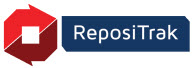
Online Help
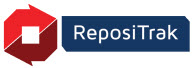
Running a report
Drilling
Sorting
Filtering
Drag & Drop
Graphing
Based on Park City Group's Visibility & Analytics platform, this tab provides predefined reports specific to your implementation. These unique reports provide specific transactional and operational data views, and are tailored to individual business processes. Due to the nature of these setups, the report list will be blank for many users.
From the Custom Reports tab, click a report from the list.
Most reports run automatically upon open. However, if the report includes prompts, select the desired parameter and click Run Report located at the bottom of the screen.
A variety of options are available to customize the display, including drilling, sorting, filtering, using drag & drop to rearrange columns and rows, and graphing.
With most reports, you can drill down to view more details. Displaying the underlying data can provide a better look at the causes and trends you wish to analyze.
Drilling levels are sometimes referred to as “parent / child” relationships. For example, a retailer (parent) will have multiple stores (children). Drilling down on a retailer will display the data at the store level. When stores are displayed, each store becomes the parent level and the daily sales become the children.
Two basic drill-down options are available:
Hyperlink Drilling
Panel or “Simple” Drilling
Hyperlink Drilling
Use this method to quickly drill down using underlined “hyperlinks” within the grid. Moving your mouse over a link displays the next drill-down level.
Note: Only the default “child” levels set up by Park City Group or the report creator can be expanded using this method. To view and expand other levels that might be available, use the Panel Drill option described on the next page.
To drill using an underlined hyperlink:
Mouse over the link to view the default “child” drill down.
Click the link to drill down.
Repeat as needed. Data at its lowest level will no longer show a hyperlink.
Panel or “Simple” Drilling
The Drill Panel allows for simple drilling based on all “parent / child” relationships within the current level of the report. For example, if the Retailer column can be expanded on both the Store and the Retailer Size, use this method to select between the two.
To open and use the Drill Panel:
Two options are available to display the panel; each having different results:
To view a single parent level and its children, right-click the parent in the report grid, choose Drill, and select the desired element.
To view all parent levels and their children:
Select Data > Drill from the toolbar.
Under the From (parent), select the drill-down To (child).
Optional – The Keep parent while drilling checkbox includes the parent row or column header in the grid. Uncheck to remove the parent from the display if desired.
Optional – To limit the display to certain parent relationships, you can check each box to include that parent / child data only. For example, check Retailer 7 to only show data for that retailer. All data will show if no boxes are checked.
Click Apply.
Continue to drill down and Apply as needed.
Note: For complex drilling, use the More options link beside the parent. This allows you to drill from one hierarchy to an attribute in another hierarchy. For example, you can drill from Retailer to a date attribute, such as Day, Month, or Quarter.
Each report has a default sort, such as sort by Retailer. However, you can change the display to sort by any column where the heading is not underlined. (Underlined "hyperlink" column headings are used for drill-downs.)
To sort a column:
Right-click and choose Sort.
Chose Ascending (lowest to highest) or Descending (highest to lowest).
The current sort for the column is shown with a checkmark.
Filters allow you to limit the data retrieved by SVA. This speeds processing and avoids having too much data onscreen at any one time. For example, if a variety of products are listed, it may be helpful to limit the results to specific products.
To filter on selections:
Click a column or row to filter.
Choose Data from the top menu.
Choose Filter on Selections.
Check the elements to keep in the display.
Click Apply to preview the results.
Click OK to keep the changes.
Notes:
To remove a filter condition, click the X by the filter. To update a filter, click the underlined link.`
Clear All removes all filter conditions.
You can use drag & drop to change the grid layout; adjusting the grouping and appearance of a report. For example, if more than one retailer sells the same product, it may make sense to drag the Retailer column heading from the left to the top – under Shrink Cost. This feature is available to both Basic and Advanced users.
To drag & drop a column or row:
Click the column or row heading.
Hold down the left mouse button.
Drag it to the desired area. (Use the yellow bar to determine positioning.)
Release your mouse button.
To undo a drag & drop, click the Undo button at the top.
Sometimes it’s helpful to simplify a view by removing a column or row. Using Remove from Grid, you can clean up the display without changing the underlying report structure.
To remove a row or column from a grid:
Right-click the column or row header.
Choose Remove from Grid.
You can toggle most report grids to a graph and back again. When converting to graph, please consider the attributes and metrics on your report. You may need to manipulate the grid format to achieve a meaningful representation of your data.
To toggle your report to a graph, click the graph icon at the top. (Or optionally the combination grid and graph icon to display both.)