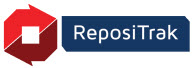
Online Help
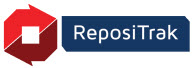
Follow these steps to view and save copies of your documents and those provided by your trading partners.
Go to Manage Documents tab > Setup/Manage > Documents Required by My Partners.
Choose from Partner and Document Filters as desired.
Click the Document name.
If the Status is Missing, no document is available for download.
Go to Manage Documents tab > Search > Customer or Supplier Document Compliance.
Use the Customer or Supplier filter to choose which vendor's documents to display.
Optionally select a Document to narrow the search.
Click the Document name.
If the Status is Missing, no document is available for download.
Choose to open for viewing or save a copy to your computer. Options may vary based on your browser type.
Go to Manage Documents tab > Search:
Partner Documents for a Word, Phrase or Value
My Documents for a Word, Phrase or Value
Select a specific Document type or search in All documents.
Enter the Containing Text to search for, such as tomato.
Use asterisks * as wild cards for partial text searches. For example, Inspect*.
Use quotes " " to search for phrases. For example, "sodium content".
Use capital letters OR to search for documents containing either of two or more words. For example, search for documents containing health OR inspection.
Use capital letters AND to search for documents containing all of two or more words. For example, search for documents containing both nitrogen AND fertilizer.
Optionally select an In Effect On date to only search for documents that were current on a certain date.
Leave Latest Versions Only selected to only search the most recent document versions. Uncheck to search in all versions.
Click Find. Documents containing the text display.
Click the Document name.
Choose to open for viewing or save a copy to your computer. Options may vary based on your browser type.