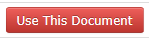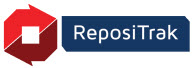
Online Help
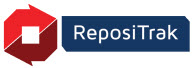
Also see:
Documents Required by My Partners
PDFs vs. Scanned Images: We recommend scanning your documents to PDF output if your scanner includes that option.
ReposiTrak includes the ability to search document contents for key phrases and amounts. However, this feature is reduced when documents are scanned as images, such as .jpg or .gif.
Follow these steps to upload a required document to your ReposiTrak library.
From the Compliance Center tab, click Become Compliant.
Or go to either of the following:
Compliance Center tab > Add Document (skip to step 4)
Manage Documents tab > Setup/Manage > Documents Required by My Partners
Click the document's Action menu.
Choose Add Document or Add New Version if you will replace a document.
Note: If the Status is Specs not met, follow the prompts to add a new version or update the document's Attribute values.
This is the date the agreement, policy or certificate became effective.
If this is an existing document, you can accept or override the suggested default.
Enter amounts from your document without currency symbols or commas. Enter dates as mm/dd/yyyy.
For
example, an Insurance requirement may include a field for
the Personal Liability value. If the value is $1,000,000 enter
it as 1000000. Mouse over the  for a description of the attribute.
for a description of the attribute.
Note: To upload a document without providing a value, check Won't Provide beside the Audit Attribute. The document will remain out of compliance until you return to add the Attribute value later. You may want to Add a Note from the Action menu.
Automatic
scanning for values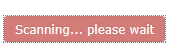
Some document types include automatic scanning to determine values. If so, you will see a confirmation screen with Scanned Values and Confidence percentages.
If a Scanned Value is incorrect, you may enter the correct value in the Confirmed Value field.
Click Confirm to complete the upload.
Note: If uploading a new Version, you can select from previously submitted "Pending" documents.