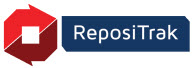
Online Help
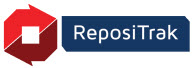
This option provides storage for two document categories:
Documents to be shared internally within your organization. These are limited to the pre-approved Document Types shown on-screen.
Documents that were removed from a partner's requirements.
When a document is no longer required by a partner, it is automatically moved to this location. This maintains the document for future reference, but removes it from partner visibility and searches. If a partner re-establishes the requirement later, it's automatically moved back to the Required Documents view.
Under My Referential Documents > Setup, click Store and Manage My Private Documents.
Select a Document filter.
All. All document types.
Specific Document. Choose from your document types available for upload.
Use the Column and Action descriptions below to review and work with your documents. Note that not all Actions are available for every document.
Name |
Description |
Document |
Document name. If grayed out, no document is loaded. The icon describes the document format, such as PDF. If the document is facility-specific, the name includes facility information. Click the name to view or save a copy to your computer. |
Effective Period |
Effective period based on the document's effective date and the number of expiration days set by your partner. Documents without expiration dates show as N/A (not applicable). |
Partner |
Wholesaler or Retailer setting the compliance requirement. Usually not applicable to Private documents. |
Name |
Description |
Add Document |
Click to upload a document for a single partner or all partners, depending on the document type. |
Add New Version |
Click to replace a document for a single partner or all partners, depending on the document type. |
View Document History |
Click to view all versions uploaded for a document. To view a version's contents, click its Version number. To remove the current version and replace it with a previous version, click Delete. |
Delete Document |
Click to remove a document for a single partner or all partners, depending on the document type. |
Follow these steps to upload a private document.
About PDFs vs. Scanned Images: We recommend scanning your documents to PDF output if your scanner includes that option. ReposiTrak includes the ability to search document contents for key phrases and amounts. However, this feature is not available for documents scanned as images, such as .jpg or .gif.
Under My Referential Documents > Setup, click Store and Manage My Private Documents.
Click the Action menu.
Choose Add Document or Add New Version if you will replace a document.
Enter or select the Document Effective Date. This is the date the agreement, policy or certification became effective.
This must be greater than any previous version's effective date. You can enter future dates up to 60 days in advance. .
Enter a document Version number. Versions must be numeric (no letters or symbols) and can include decimals.
For new versions of existing documents, ReposiTrak automatically increments the first set of digits by 1. For example, 1.0 becomes 2.0. To enter a different number, check the Override System Generated Version box.
Based on your browser, click Browse, Choose File or similar and select the file.
Click File Upload.