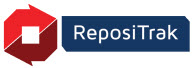
Online Help
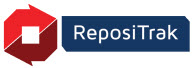
This option provides a "compliance check" of your partners with regard to meeting your document requirements. You can search for global versus location or product-specific document compliance, filter by missing documents or documents set to expire within a certain number of days, and filter by immediate customers or a specific customer.
This can answer questions such as "Do my customer each have current facility inspections or other required food safety/sustainability documentation?"
Under Partner Referential Documents > Research, click Supplier or Customer Document Compliance.
Use the Supplier or Customer filter to choose which vendor's requirements to display.
Optionally select a Document.
Use the Column and Action descriptions below to review and work with your documents. Note that not all Actions are available for every document.
Name |
Description |
Document |
Document name. If grayed out, no document is loaded. The icon describes the document format, such as PDF. If the document is facility-specific, the name includes facility information. Click the name to view or save a copy to your computer. |
Partner |
Supplier or Customer document owner. Number in parenthesis (######) is the Partner's ReposiTrak Business Unit ID. |
Status |
Compliant - Document is loaded, current and meets all specifications. Missing - Document is not loaded. Expired - Expiration date has passed. To Expire - Document will expire within 7 days. Specs not met - Contents do not meet specifications. For example, missing or below-minimum amounts or dates. Not in effect - Document is loaded, but the effective date is in the future. No current "in effect" version is present. Access not granted - Your company revoked your trading partner's access to this document. Partner cannot view or download. |
Effective Period |
Date range for which document is valid based on the document's effective date and the number of expiration days set by your partner. Documents without expiration dates show as N/A (not applicable). |
Name |
Description |
| Document | |
View Attributes |
Click to view attributes such as insurance amounts for a single partner or all partners, depending on the document type. Attribute. Type of value, such as General Liability. Entered Value. Value entered manually during upload. Scanned Value. Value automatically detected during upload. Reviewer's Value. Value noted by reviewer. Required Value. Value required by document requester. Values that do not meet requirements highlight in pink. |
View Document History |
Click to view all versions uploaded for a document. To view a version's contents, click its Version number. |
View Review Status |
For documents uploaded with attribute values such as insurance amounts subject to independent review, the status of the review. Pending - Review scheduled. Success - Passed review. Failure - Failed review and reason. N/A - No attribute review needed. |
View Note and Reason |
Click to view notes added by the Owner about a document and its status. |
Help |
|
Why is it Listed? |
Lists the business "traits" or company types selected when setting up the document requirement. |
Partner Contact Info |
View your partner's notification contacts for questions regarding the document. |
Email To |
Email your partner's Notification Contact for questions and comments about a document. Appears only if the Notification Contact is set up. |
3