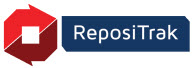
Online Help
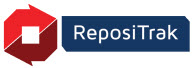
The following is the list of fields available for searching from Manage Items. Note that it is NOT necessary to complete every field when searching for items. Clicking Find without entering criteria will list all your items.
Field Name |
Description |
The item's description or name. Use asterisks as wild cards. |
|
Also called "item order number" or "item ID," this is the item number your company assigns to the product. You can enter one or more Supplier Item Numbers separated by commas or spaces. For example, 123,124,125 or 123 124 125. |
|
An item group is similar to a merchandise category. Some suppliers use item groups in addition to or instead of MCATs. Groups are not common in most item setups. |
|
Use the Choose link to select a specific merchandise category (MCAT) for the items. This limits the list to only those items that are in the selected MCAT. MCATs are not common in most item setups.
~DEFLT`~ Unassigned Mcat Items means you do not use MCATS in your item setup. |
|
The status or availability of the item in ReposiTrak. The status can be Active, Deleted, Discontinued, or All. This is NOT an indicator of the item's physical availability. |
|
Item Type (Modules vs. Basic Items) |
If the items are modular items, you can select from the Item Type drop-down list to include Module Items, Basic Items, or All Items. This will normally be left at All Items to include each type.
Each modular component has its own item number, description, and product code. However, the components are grouped under the modular item's order number.
|
Use this to search based on whether there is hazardous material (HAZ MAT) information associated with the item. The term "Exclusion" is used here to mean you can exclude or eliminate HAZ MAT or Non-HAZ MAT items from the search. Your choices are: No Exclusion: Include both HAZ MAT and non-HAZ MAT items in the search. Hazardous Material Items Only: Include only HAZ MAT items in the search. Non-Hazardous Material Items Only: Include only non-HAZ MAT items in the search This will normally be left at No Exclusion. Note: You must enter an asterisk or other search criteria in a field to search by Hazardous Material. |
Enter all or part of a Product Code Pattern, such as the vendor portion of a UPC.
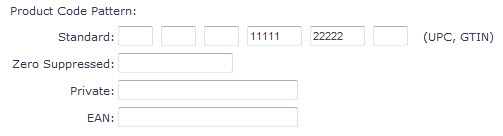
Field Name |
Description |
Standard (UPC, GTIN)
|
Enter all or part of the item's UPC or GTIN product code. This is the vendor-unit product code listed by the provider. The vendor unit describes the way the provider sells the product to the subscriber, such as by the case. Fields provide for 14 digits arranged as 1-1-1-5-5-1. However it is not necessary to complete all fields. The example above, we searched on the 5-5 portions of the UPC. To find all products made by a manufacturer, enter the manufacturer's portion of a UPC in the first "5" field (4th from the left) and click Find. |
Zero Suppressed
|
Use this field to search for a single item based on its zero-suppressed product code. You must enter all six digits. |
Private
|
Some suppliers use a private (proprietary) product code instead of a UPC, GTIN, or EAN. Use this field to search for private codes. |
EAN
|
Enter an 8, 13, or 14-digit EAN, without dashes or asterisks. European Article Number. Also called International Article Number. |
Search by the item's retailer offer (authorization) status, such as whether it has been offered or accepted by a retailer trading partner These fields must be used with other search criteria, such as an item description. ReposiTrak uses offers behind the scenes to manage product-specific Document Requirements.
Field Name |
Description |
Not Offered to any Retailer
|
Item is not authorized to any trading partner. |
Offered to at Least One Retailer
|
Item is authorized to one or more trading partners. |
Rescinded from at Least One Retailer
|
Item was offered is now de-authorized for one or more retailers. |
Accepted by at Least One Retailer
|
One or more trading partners have accepted the item authorization. |
Rejected by at Least One Retailer
|
One or more trading partners have rejected the item authorization. |