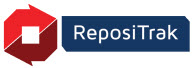
Online Help
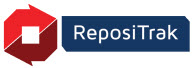
Items are the products you sell to the next tier in your supply chain. In ReposiTrak, items are the base units for entering production runs, bills of material, and batch/lots for tracking movement across processing facilities, shippers, and retail locations.
Your items are set up in ReposiTrak during implementation. Follow the steps below to review and work with your item configurations.
Under Track & Trace > Setup, click Manage Items.
Enter search criteria and click Find. See the Item Search Criteria field definitions for a complete list.
For example:
Click Find
by itself to list all items. ![]()
Enter part of the item Description, using asterisks as wild cards.
![]()
Enter your Supplier Item Number. To enter more than one number, separate them with commas or spaces. For example, 123,124,125 or 123 124 125.
![]()
Enter the Product Code (UPC).

Item Number. Supplier item or item order number. Click to update item information.
Description. Item description or name.
Size. Size units in which the item is traded.
Primary Product Code. Primary UPC or other item code that displays on-screen and in reports. Click to list or add other codes.
Status. Status of the item in ReposiTrak. Click to Activate or Delete. Note that deleted items can be reactivated by selecting Status: Deleted in an item search and clicking the item's Status again.
Offers. Click to view your retailer authorizations. ReposiTrak uses offers behind the scenes to manage product-specific Document Requirements. Note that most setups automatically offer and accept items on behalf of both parties.
Offered - Item offered to, but not yet accepted by the retailer.
Accepted - Offer accepted by the retailer.
Rescinded - Offer (authorization) to retailer canceled. Offers can be rescinded regardless of whether the retailer has accepted.
Rejected - Offer declined by the retailer.
Costs. Cost charged to your retailers by Cost Zone. Not used at this time. Please ignore.
Add. Add a new item to your ReposiTrak catalog. Not used at this time. Please ignore.
Multiple Offers For. Authorize multiple items to a single retailer. Select the retailer, click the link, and select the Offer box by each item to be authorized. Click Save. Note that most setups automatically offer and accept items on behalf of both parties.