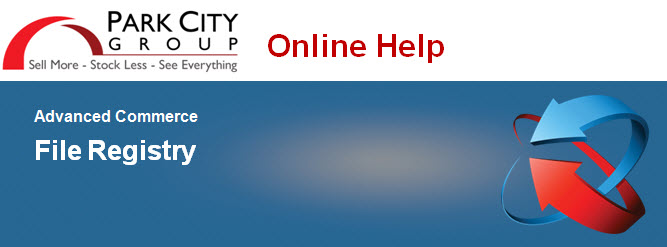
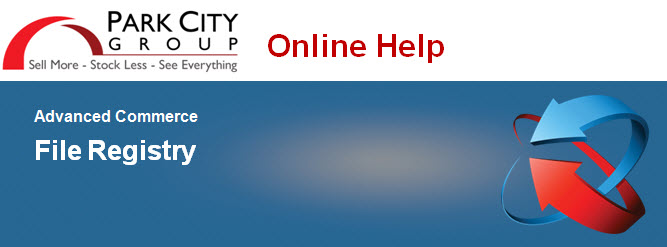
Use File Registry to work with the Outbound files generated for you by Park City Group, and the Inbound files you send to Park City Group. This includes Downloading files to your computer.
Outbound files include reports and the exports sent to your system. For example, e-mail and direct transfers such as:
Prefer a Quick Reference?
Click here to download a PDF.
Outbound EDI transactions, including 888s, 810s, 852s, and Functional Acknowledgements (FAs).
Invoices, Shrink Reports, Item Offers and Acknowledgements e-mailed to Distribution Lists.
Online report files sent to File Registry because of size or delivery type. (Too large to e-mail.)
Files awaiting initial download.
Inbound files are the files you send (import) or upload to Park City Group. For example:
Inbound EDI transactions, such as 888s, 810s, and 852s.
Uploaded VDE, CSV, or other "batch" files.
The File Status is helpful for narrowing down your search. The two you will use most are:
Ready, for files waiting to be processed or downloaded.
Complete, for files that have finished initial processing. These include exported EDI files, files e-mailed from a Distribution List, files previously downloaded, and files imported to Park City Group.
See the Advanced Search Criteria for more information on these and other fields.
SEARCH for your Files (Outbound / Inbound)
Steps located below.
Download an OUTBOUND File. Transfer copies of files generated by Park City Group to your computer.
Download an INBOUND File. Transfer copies of files sent to Park City Group to your computer.
Resend a File. Files exported to you via AS2 or FTP can be re-sent using the same method. Files e-mailed from Distribution Lists cannot be re-sent. Special authorization is required to "Resend" a file. Otherwise the link will not display. Contact Client Support for more information.
Find Associated Files. List and download the files generated when an original transaction is processed. For example, Error Logs and Functional Acknowledgements (FAs).
![]()
To SEARCH for Files
Follow these steps to perform a quick search.
Ready outbound files have not been downloaded or exported to your system. Files already downloaded or e-mailed from a Distribution List have a status of Complete. Note: Reports requested online with a Delivery Type of E-mail Notification or File Registry are considered Outbound files. Online reports too large to send as an E-Mail Attachment (2MB) are found under Outbound.
For example:
Note: All files not physically e-mailed can be found under the Direct File Transfer option. This includes files for which you received an e-mail notice stating the file size was too large to send.
|
![]()
Advanced criteria is available to help you Find specific files. This lets you tailor your search, and is especially helpful if you have a large number of files.
|
Also called "Exports", these are files generated by Park City Group for the end user. Outbound files include: Files ready to download, including batch reports, error logs, and pricebook files. Exports sent to the client via AS2 or FTP. Reports requested online with a Delivery Type of E-mail Notification or File Registry. Online reports too large to send as an E-mail Attachment (2MB) can also be found under Outbound. Also called "Imports", these are sent by a client for processing into Park City Group. For example, item or cost data, deliveries, sales. Inbound files include: Files sent to Park City Group via AS2 or FTP. Files uploaded online. Displays only if your Business Unit (BU) has "Child" or subordinate BUs, and you are logged in as the "Parent" BU. For example, a Parent headquarters and its Child divisions. Select this to include files associated with the subordinates. Enter part of the file's report name, using asterisks as wild cards. For example, *cost report*. The Title field and other fields are NOT case sensitive. You can enter *cost* or *Cost*. Enter part of the filename, using asterisks as wild cards. For example, cst* or *.csv. Enter any alpha-numeric data contained within the file(s). Use percent signs % as wild cards (NOT asterisks). For example, search for a store name such as %Mayberry% or an EDI control number. This field is not case sensitive. Important Note: This option will search up to 100 files. If the search criteria is too broad, meaning it would display more than 100 results, the message Error! Please refine your search criteria appears. Enter a Date Range, part of a report Title, or other criteria to narrow down the search. The job ID generated by Park City Group to track batch-processed files can be used as search criteria. This can be found in batch processing logs and other reports. The number must be entered exactly. Wild cards cannot be used. Enter the date range in which the file was generated or the report ran. For inbound files, this is the date it was imported into Park City Group. If you leave the To field blank, all files created on or after the first date are listed. Enter dates as MMDDYY or MM/DD/YYYY.
Search by whether files have completed initial processing, such as to see EDI 852s that have exported or files awaiting download. Ready: Files ready for the next step in processing. These include: -- Outbound files ready for export via AS2 or FTP. -- Outbound files ready to be downloaded. -- Inbound files received into Park City Group and awaiting processing. Complete: Files that have finished initial processing. These include: -- Files exported via AS2 or FTP. -- Files (usually reports) e-mailed to a Distribution list. -- Files that have been downloaded at least once (but can be downloaded again). Failed: Files that did not complete processing. For example, a file that failed to post to an FTP site. Note that e-mailed files sent to out-of-date e-mail addresses will show as Complete, not Failed. Expired: Files older than the retention rate set for your Business Unit. The default is 20 days. These files can still be downloaded. You can include or exclude files in your search by entering a file size in bytes (characters). Use the >= and <= options to select whether the file is greater than (or equal to) or less than (or equal to) the size you enter. For example, to search for a report file that was placed on File Registry because it was over 2 MB, select >= and enter 2000000 (six zeros). EDI Functional Acknowledgements (997s) are usually 200 to 300 bytes. Sales or Delivery files are generally over 1000 bytes. Select whether the file was e-mailed or sent directly via AS2 or FTP. All files not physically e-mailed can be found under Direct File Transfer. This includes files for which you received notice that the file size was too large to send, as well as files held for download. Use this drop-down before clicking Find to sort the results. The default is by date, most recent files first (Descending). Select how many files (rows) to display in a single page on-screen.
|
![]()
These results of a search display in columns, as defined below.
Title: The title of the report, export, or import, such as "Cost Report". Click this to find files associated with Inbound (only) processing. For example, you can download Error Logs, Functional Acknowledgements (FAs), and intermediate-processing records such as VDE files internal to Park City Group.
File Name: The actual file name, such as "cst1302445.csv". Click this to download files to your computer.
Request Nbr: The job ID generated by Park City Group to track batch-processed files.
Status: The processing status - Ready, Complete, Failed, Expired. See the Advanced Search Criteria section above for more information. Click this to resend“Outbound” EDI and other files exported from Park City Group to your system using the original communication method.
File Size: The physical size of the file, in bytes (characters). For example, a size of 63,572 equals 636 KB or 0.64 MB.
File Registration Date & Time: For outbound files, the date the file generated or the report ran. For inbound files, the date the file was imported into Park City Group. (This is NOT the business date reported.)
E-mailed: Whether the file was e-mailed using a Distribution List. Reports requested online for E-mail Attachment do NOT appear in File Registry. E-mailed files cannot be resent to the original addresses. They can however, be downloaded and re-sent from your computer as needed.

![]()
Updated 5/19/2009
v.1